How to Add a Listing to AllEntworld.com?
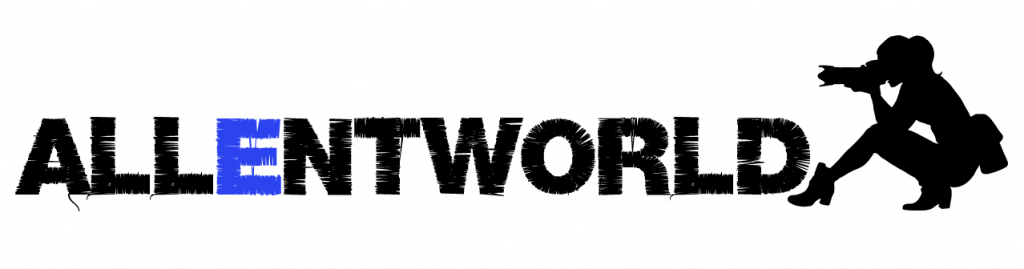
- First, go to add listing button location is at home page at top right hand corner.
- Next, sign in or register for new account. Click on register under sign in button.
- Then, go back to add listing button and then your category that your listing will go into, add images and a title. How to Add a Listing to AllEntworld.com?
- Next, add your price you can type in the price that you want no need to use the toggle key. You may include a deposit or what you would like to receive upfront which will be added to the price. (Note The security deposit will be included and added to the price. When the customer adds booking it will only be booked when both the security deposit and price are paid so make sure to let them know that in your description. If you only add a security deposit then it may go to 0 for price and no amount will be collected upfront.) You can check it by trying to book your own listing with another email account.
- Quantity you can now enter the quantity of the item your selling such as pictures if you are in photography or you can skip and add into your package description.
- Revisions you can limit revisions for the booking, if you need to or you can skip this.
- Hourly Rate after entering price, you can enter your hourly rate in case they want to book for more than your duration slot and you may also add a new listing for a longer slot period if your customer contacts you about this. So they can book for a longer time with you.
- Next, you may add another picture of yourself if needed. Then add zip code and location in the next 2 slots. You can also add Other if location is not in the state of New Mexico and you may describe your location in the description, but make sure to add location code or zip code so your customers can find you.
- Times Available now you can add times you are available if you would like although this is optional since you will add more information on time slots in the next areas.
- Levels you may add your expertise level here, but this is optional and not necessary.
- Availability is optional and may let customers know the soonest you might be available.
- Tiers and Extras is also optional and only needed if you would like to be specific for any add ons that can priced out ahead of time.
- Next which is again optional would be requirements and discounts in case you have to have this or you may add it into your description.
- Description is necessary to add the descriptions for your products or services provided and what is necessary for refunds and what is needed to get the service completed or place booked.
- Booking Note you may add this if you would like to show more information to your customer after they pay and are booked.
- Booking offset is important if you need time before they can book your calendar in case you need to contact your customer or they need to contact you ahead of time. So for example put 1 day in there to give you 24 hours to check your bookings.
- Booking window is optional and not really necessary, but you can be more specific so they can not book you out a year in advance or you may have plans in the future and do not want to be booked at that time. So you can set up to whatever time you want to stop the bookings or only allow for example only up to 2 months of bookings at a time.
- Booking days next set your days you want to be available or you can leave blank if available for all days.
- Booking available from make sure to set the earliest time you will be available. Then set the booking available to for the latest time you will want to be available.
- Min places per booking would be for location rentals in case you want to allow multiple locations to be able to be booked at a time. In the next slot you can add maximum places to be booked as well.
- Booking slot duration please add the aprox timed slot for your booking. Next section is interval in which you may need time in between your bookings.
- Booking import url and booking export url in case you want to sync a calendar with the calendar for your listing. How to Add a Listing to AllEntworld.com?
- Manually accept new bookings check box in case you would rather have the customer request the booking instead allowing the customer to book your dates right away.
- Finally, please read terms and conditions and check off box to accept and then click on submit listing to finish. You can find your listing in listings under your profile name. Make sure to test your listing if you can. How to Add a Listing to AllEntworld.com?
